Improve Your iPhone’s Battery Life
 By Jonathan Owen
By Jonathan Owen Marketing Manager
Published
22nd October 2015
Last modified 20th June 2023
Last modified 20th June 2023
loveit? shareit!
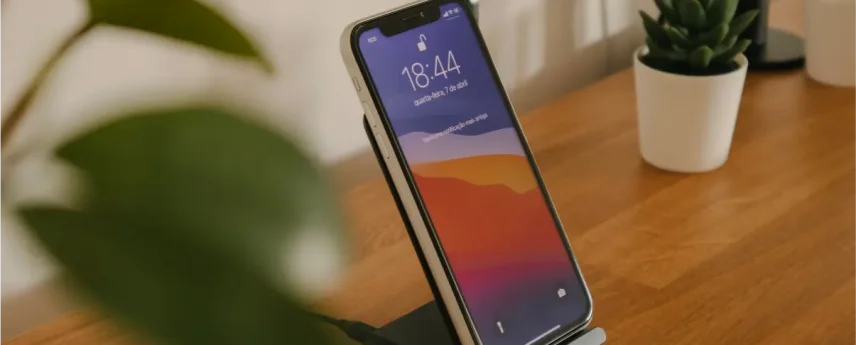
We recently brought you some tips on how to improve the battery life of your android phone, and we know how much you love your iPhones (we were there in the queue with some of you after all), so we’ve shared some more advice on prolonging the battery life of your iPhones too. All the clever technology that goes into them doesn’t feel so clever when you’re staring at a blank screen, but by following the next 5 tips, you should be able to get a few more hours’ life out of your beloved device.
Keep your iPhone’s software up to date: Updating your iPhone to the latest version of iOS can help improve its battery life. To check for updates, go to the Settings app, tap “General,” and then tap “Software Update.”
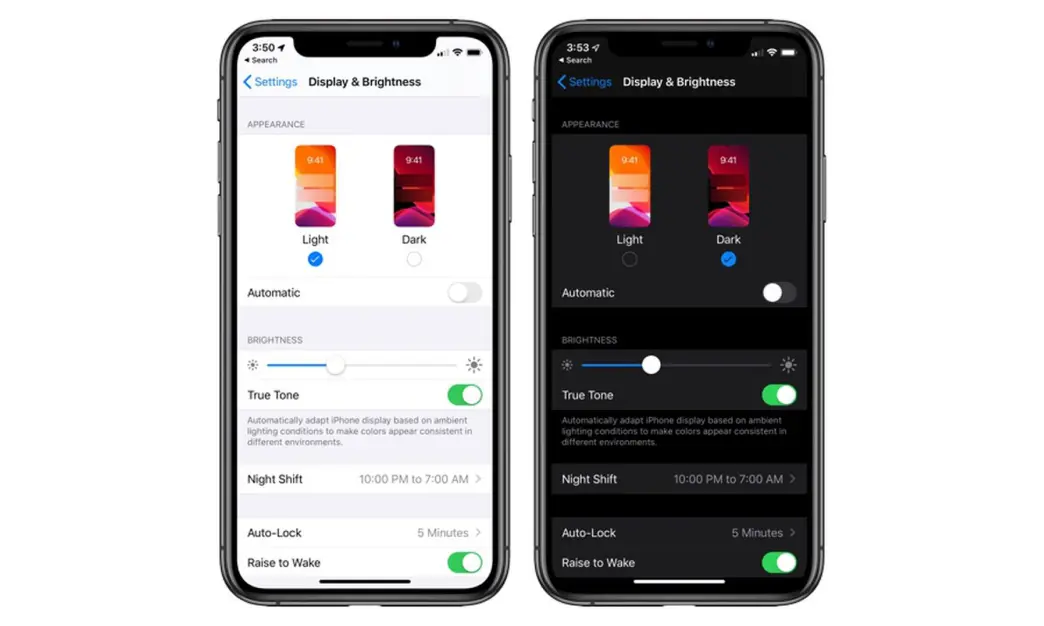
Dark mode is a feature on the iPhone that changes the color scheme of the user interface from light to dark. This can make it easier on the eyes to use the phone in low light conditions, and it can also save battery life on devices with an OLED display. When dark mode is enabled, the background of the user interface will be black or dark gray, and the text and other elements will be displayed in lighter colors. Dark mode can be turned on or off in the Settings app, or using the Control Center. It is available on iPhones running iOS 13 or later.
To turn on dark mode on your iPhone, follow these steps:
This won’t work for every iPhone, but if your Phone has a OLED screen, dark mode will save your battery.
Reduce screen brightness and timeout: Your iPhone’s screen is one of the biggest drains on its battery. To save battery life, you can reduce the screen brightness or set the screen to timeout after a shorter period of time. To do this, go to the Settings app, tap “Display & Brightness,” and then adjust the settings as desired.
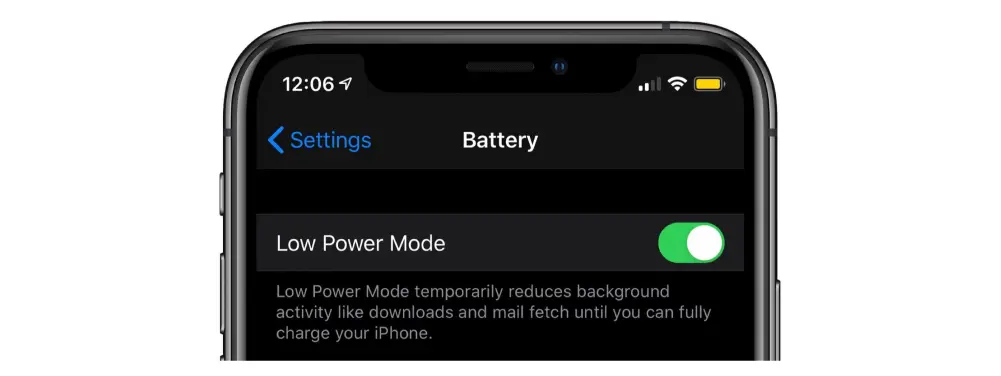
Use Low Power Mode: Low Power Mode is a built-in feature that temporarily reduces power consumption on your iPhone to help extend its battery life. To enable Low Power Mode, go to the Settings app, tap “Battery,” and then turn on the “Low Power Mode” switch.
To track which apps are using the most battery on your iPhone, you can go to Settings > Battery. This will show you a list of apps and the percentage of battery power each app has used in the last 24 hours or the last 10 days. This information can help you identify apps that are using a lot of battery power so you can take steps to reduce their battery usage. For example, you can force quit the app, adjust its settings to use less power, or delete the app if you don’t need it.
To avoid using apps that use a lot of battery power on your iPhone, you can follow these steps:
By following these steps, you can avoid using apps that use a lot of battery power on your iPhone, which can help extend the battery life of your device.