5 Ways to Save Mobile Data on an Android Phone
 By
Jonathan Owen
By
Jonathan Owen Marketing Manager
Published
29th January 2016
Last modified 23rd October 2024
Last modified 23rd October 2024
loveit? shareit!
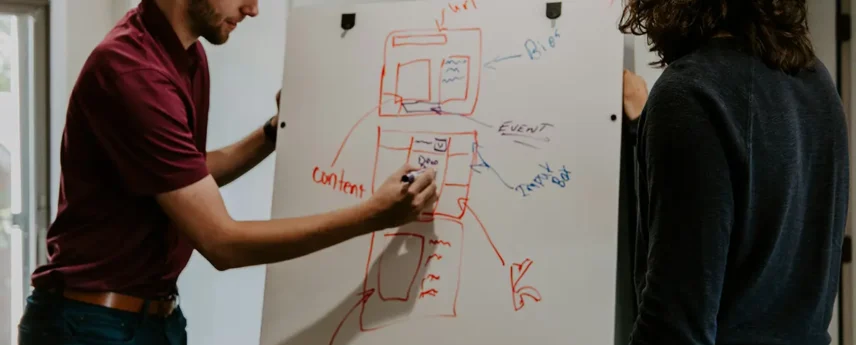
 Nothing Phone (3) Leaks Round-up
Nothing Phone (3) Leaks Round-up  Our Take on the iPhone 16 Pro
Our Take on the iPhone 16 Pro  Our guide to the iPhone 16
Our guide to the iPhone 16