5 Ways to Save Mobile Data on an Android Phone
 By Jonathan Owen
By Jonathan Owen Marketing Manager
Published
29th January 2016
Last modified 23rd October 2024
Last modified 23rd October 2024
loveit? shareit!
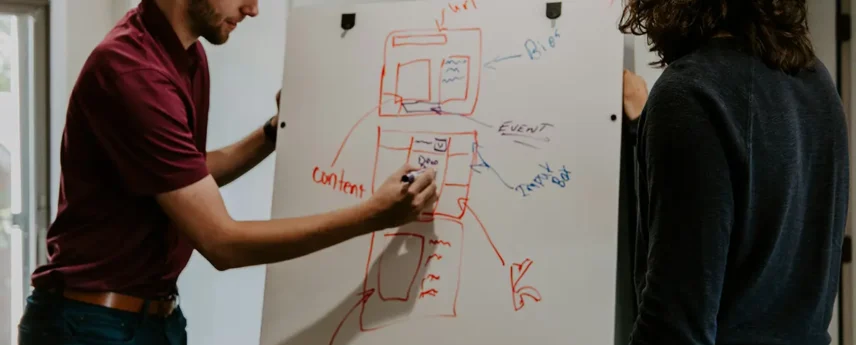
From identifying songs to managing your thermostat, yes our phones can do more than they used to, but this “doing more” takes up more of our data too. And that can lead to nasty surprise bills; something nobody needs in January. If your Android device is gobbling up more mobile data than you can afford, then give these tips a try.
Other contracts however, don’t stop you, and some may even charge you a higher rate for this extra data! If yours doesn’t cut you off, you can set your own limit by going to Set Mobile Data Limit and dragging the red line to your required limit. You can also use the grey line to create a warning that you’re close to approaching your limit.
Whilst it does slow things down a little, it can be well worth it, saving between 30-35% of your mobile browser data consumption. Simply launch Chrome, tap on the three dots in the top right and corner, go to Settings, then select Data Saver.
Facebook is one of the worst culprits for this. Luckily you can easily restrict which apps use your mobile data connection in the background by heading to Settings and selecting Data Usage- your apps should be listed by how much data they use. From here you can select Restrict App Background Data on the biggest offenders.
Again, this is an avoidable situation. Go to the Google Play Store and open up the menu. Go to Settings- Auto-update Apps and select Auto-update Apps Over Wi-Fi Only.